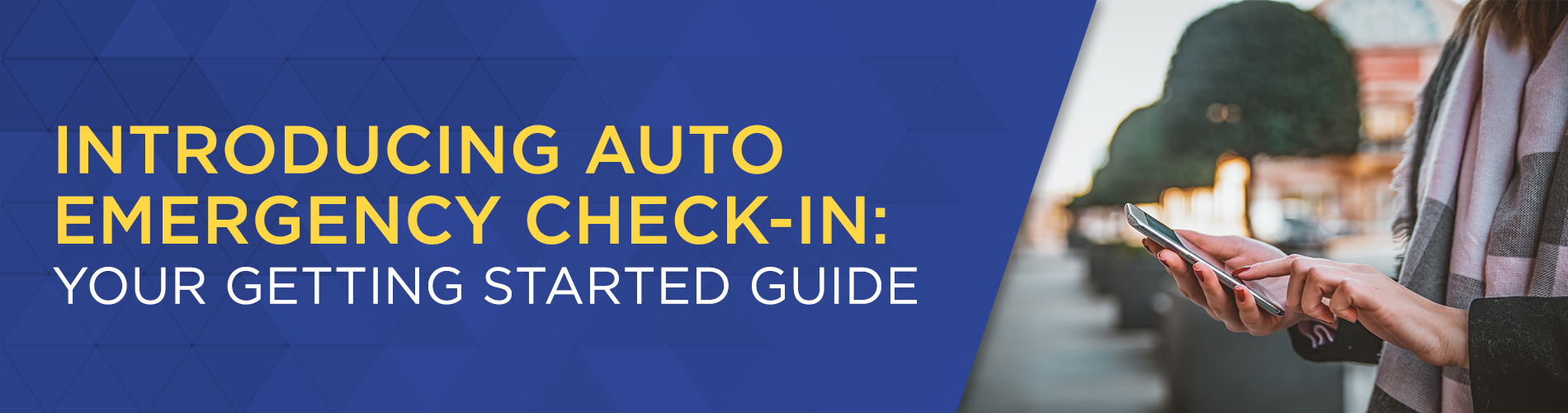
By: International SOS Product Team, Aug2020
Your organisation recently implemented Auto Emergency Check-In, a new feature of the International SOS Assistance App. Auto Emergency Check- In is a safely feature that allows us to more accurately locate and support you and your colleagues in the event of an emergency.
Key Benefits:
- Increased Location Accuracy at Critical Moments: During an incident, Auto Emergency Check-In uses geolocation to automatically check you in through the Assistance App so you do not need to remember to do so in a potential crisis.
- Get Help When Needed: By sharing your location at the time of a major incident, Auto Emergency Check-In enables your organisation to focus its efforts on people who are actually in the impacted area of the incident and may require assistance.
- Maintaining Your Privacy: Your privacy is respected as Auto Emergency Check-In does not track or monitor your location. Your location is shared ONLY when you are confirmed to be in the area of a major incident.
Why Auto Emergency Check-In?
Unexpected events happen all the time. Natural disasters, terrorism, and unexplained accidents can put the safety of workers in jeopardy, disrupt operations, and create uncertainty. Now more than ever, organisations need accurate tools to locate and support their people.
Wherever you are in the world - regardless if you are at home, working remotely, or traveling abroad - Auto Emergency Check-In ensures that your organisation can locate and help you during an emergency.
Enabling Auto Emergency Check-In
Important! You must upgrade to the latest App version of the app to enable Auto-Emergency Check-in.
When enabled on a mobile device, Auto Emergency Check-In automatically shares your location with your organisation when the International SOS Assistance App recognises that your last known location is within the impact area of a Security Special Advisory (a critical/imminent event or emergency). In order for you to benefit from this service, you will need to enable Auto Emergency Check-In on your device and make sure that the right device settings are selected for optimal accuracy.
In order to use this feature, go to the settings menu by tapping on the squared icon on the top right and navigate to the Alerts and Notifications section. You can then switch on Location-based Alerts and Auto Emergency Check-in to realise all the benefits of the feature.
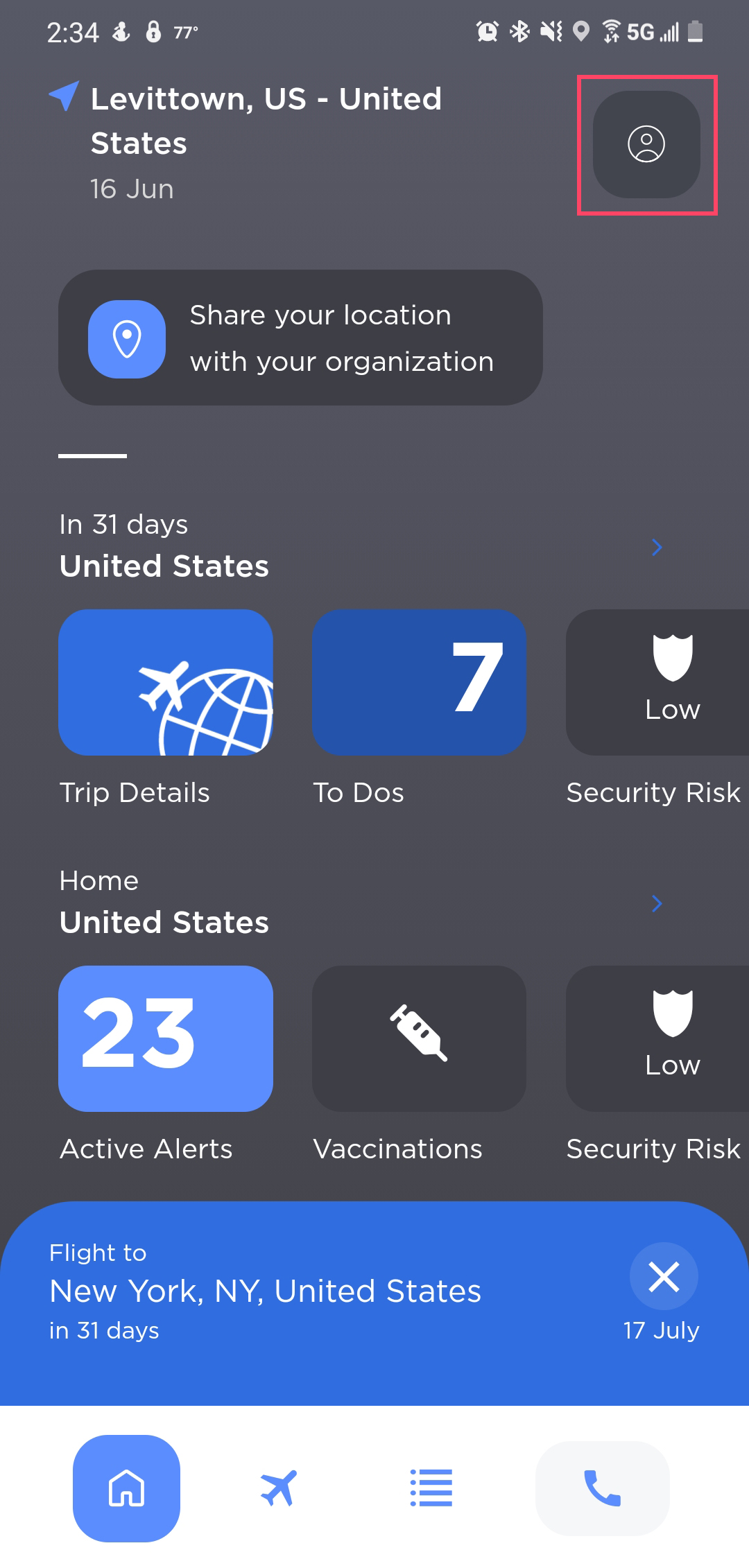
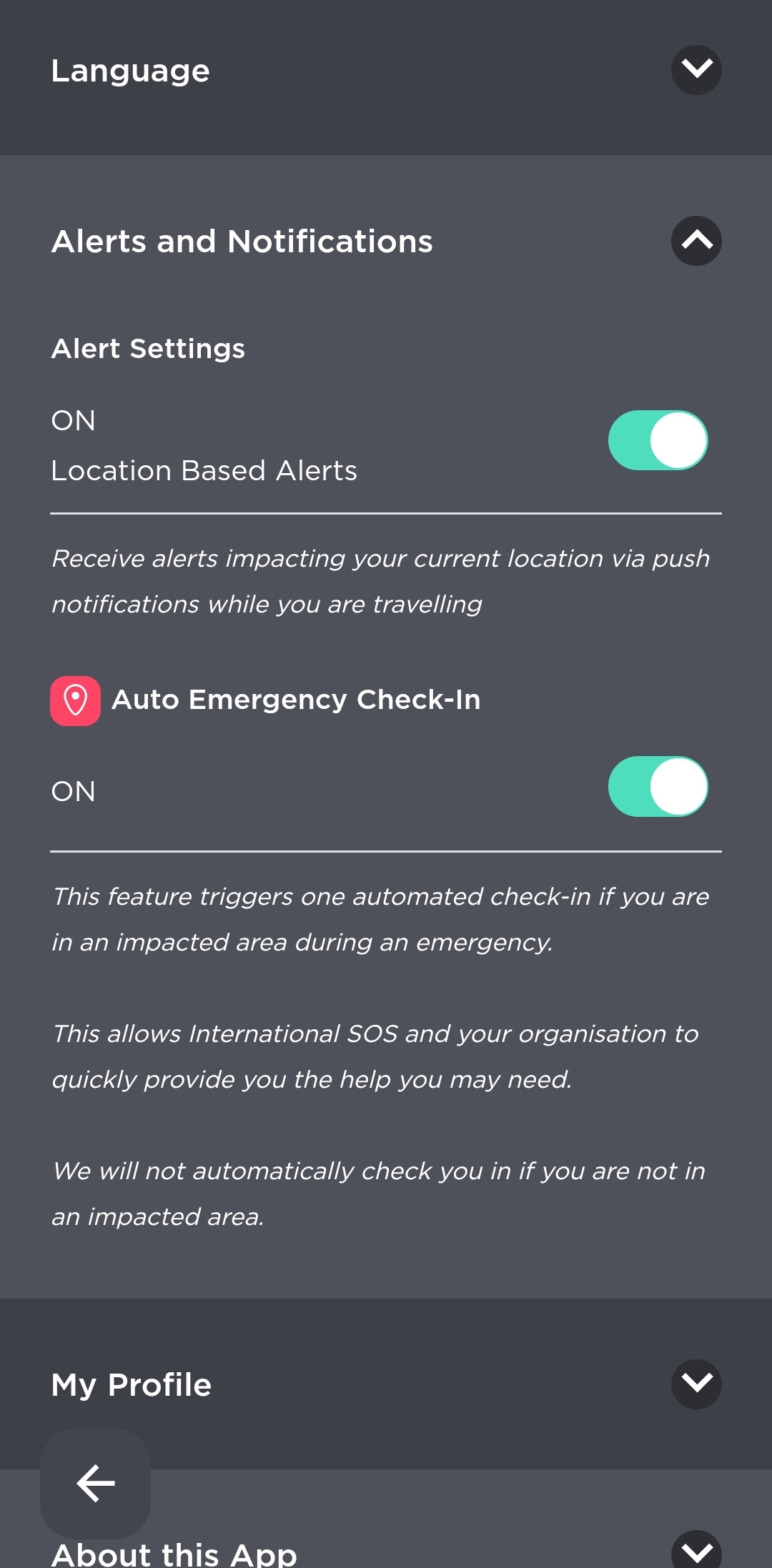
Enabling the Correct Settings on Your Device
In order to turn on Auto Emergency Check-in, you must turn on Location Access at the device level for the Assistance App. Location access must be set to the highest precision in order to obtain your location during an incident. For iPhones, select “Always” and for Androids select “Allow all the time.” Turn on Notifications at the device level for the Assistance App.
Choose "Always" on an iOS Device
Choose "Allow all the time" on an Android Device
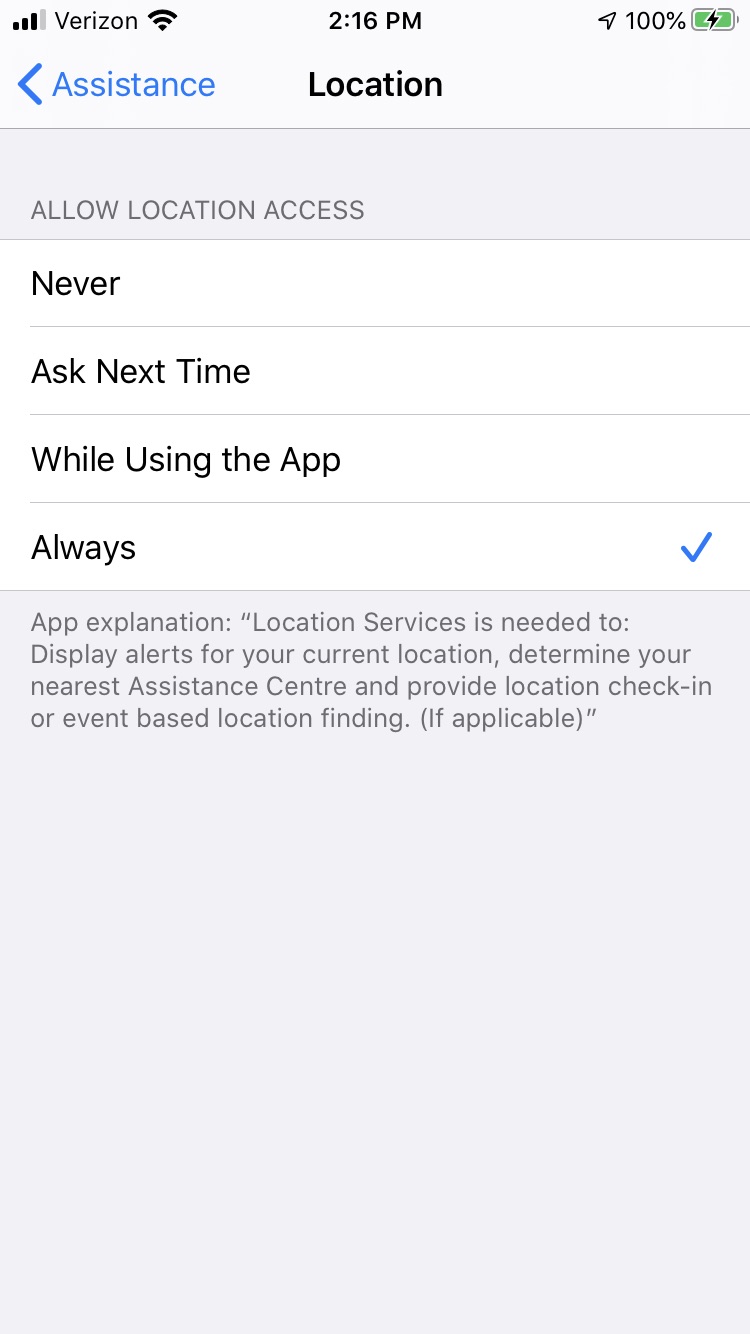
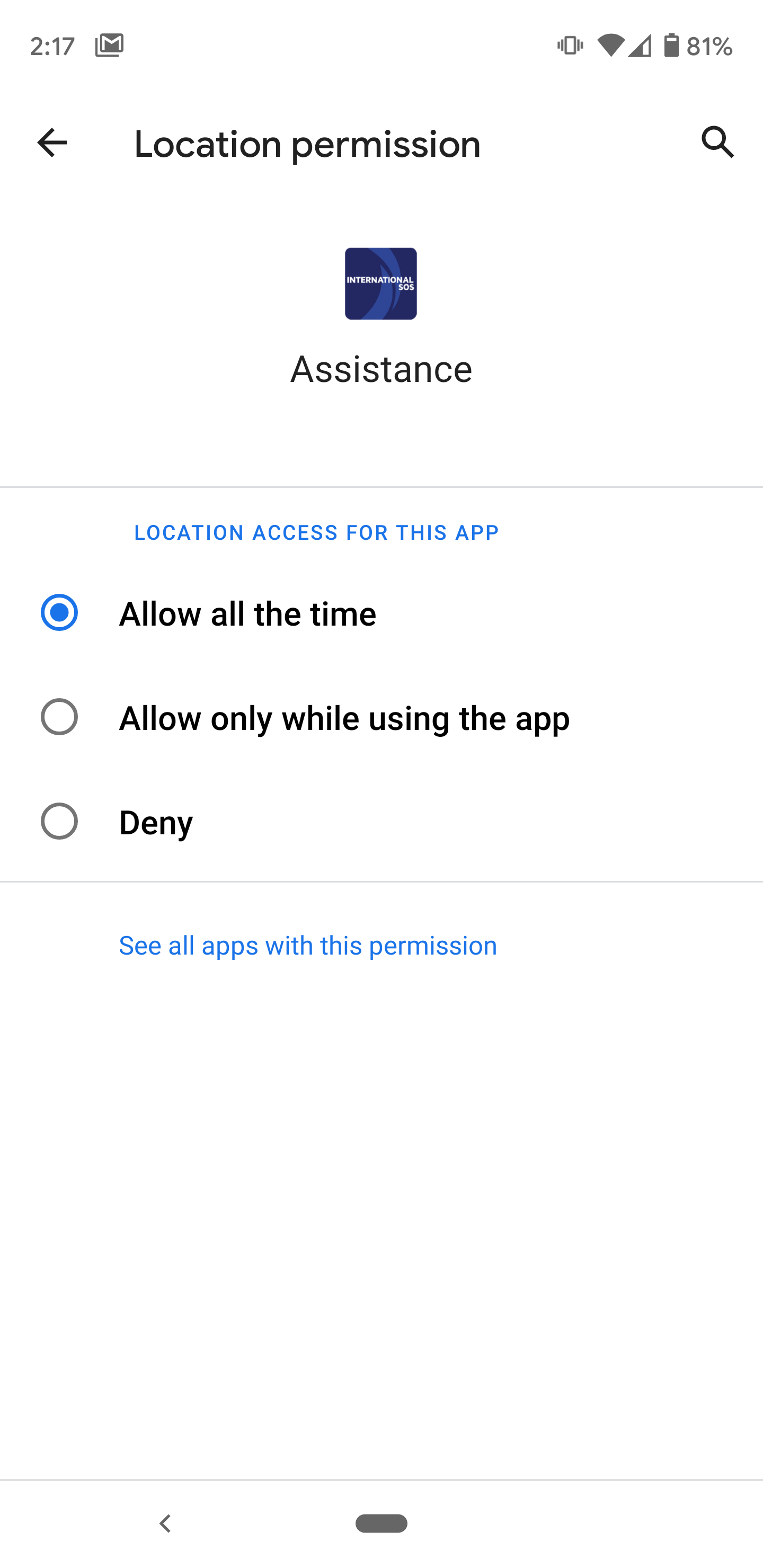
Turn on "Allow Notifications" on an iOS Device
Enable All Notification Settings on an Android Device
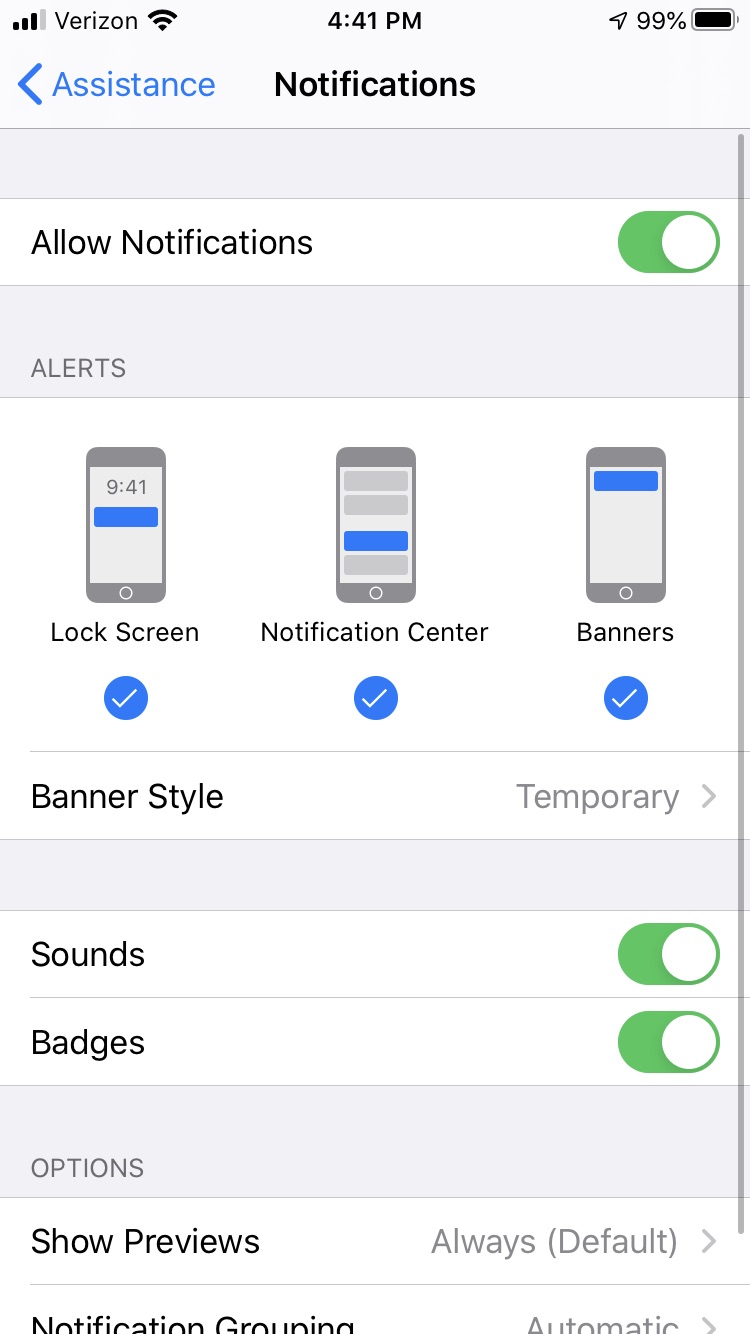
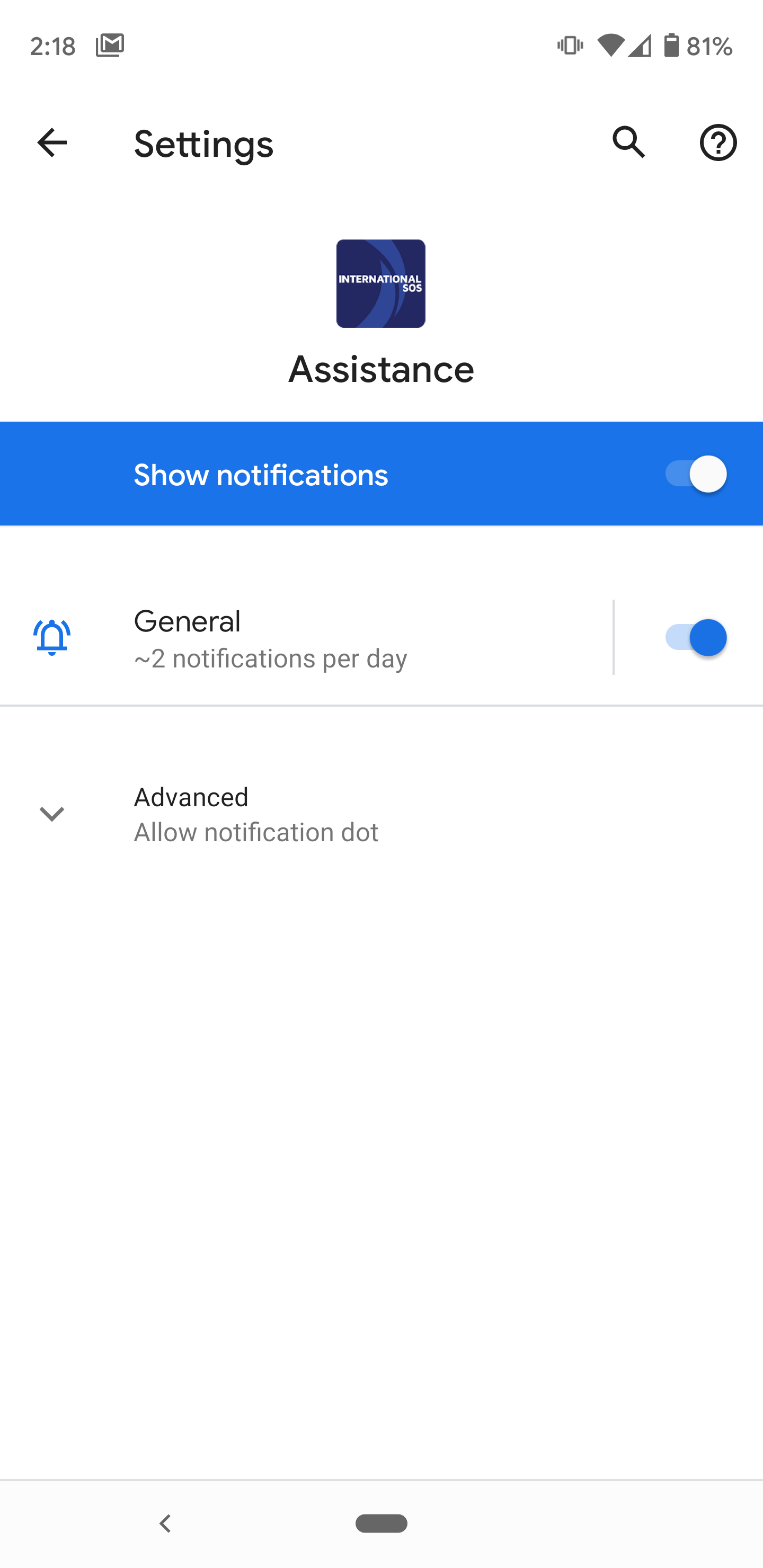
Still have Questions? Please download the FAQs Below
*A Security Special Advisory requires that people act now, take immediate precautions or change travel plans. Indicates a significant unexpected development or major issue causing substantial change to a travel risk environment such as a terror attack, bombing, airport closures or major natural disaster.
© 2019 International SOS