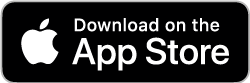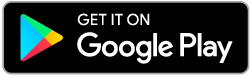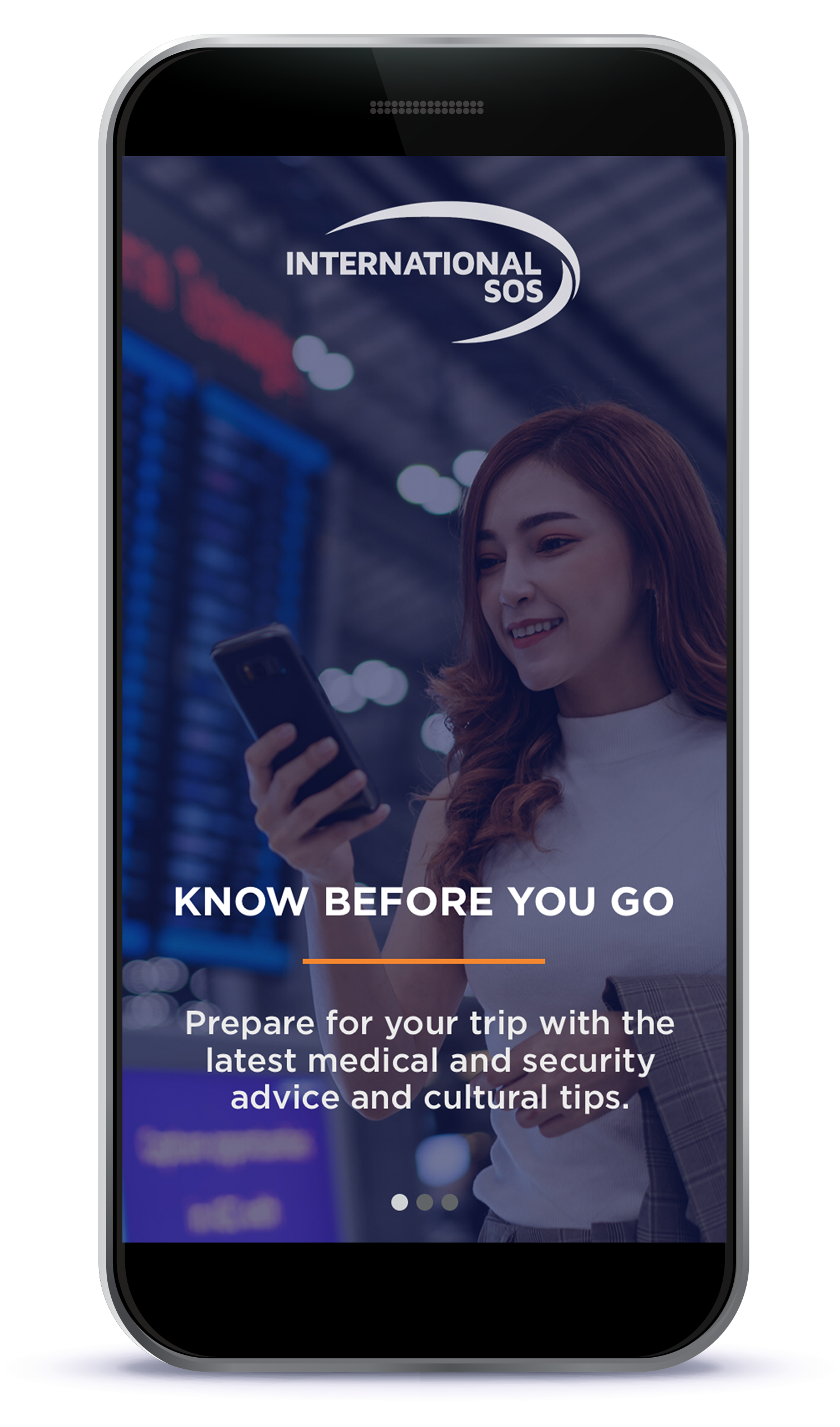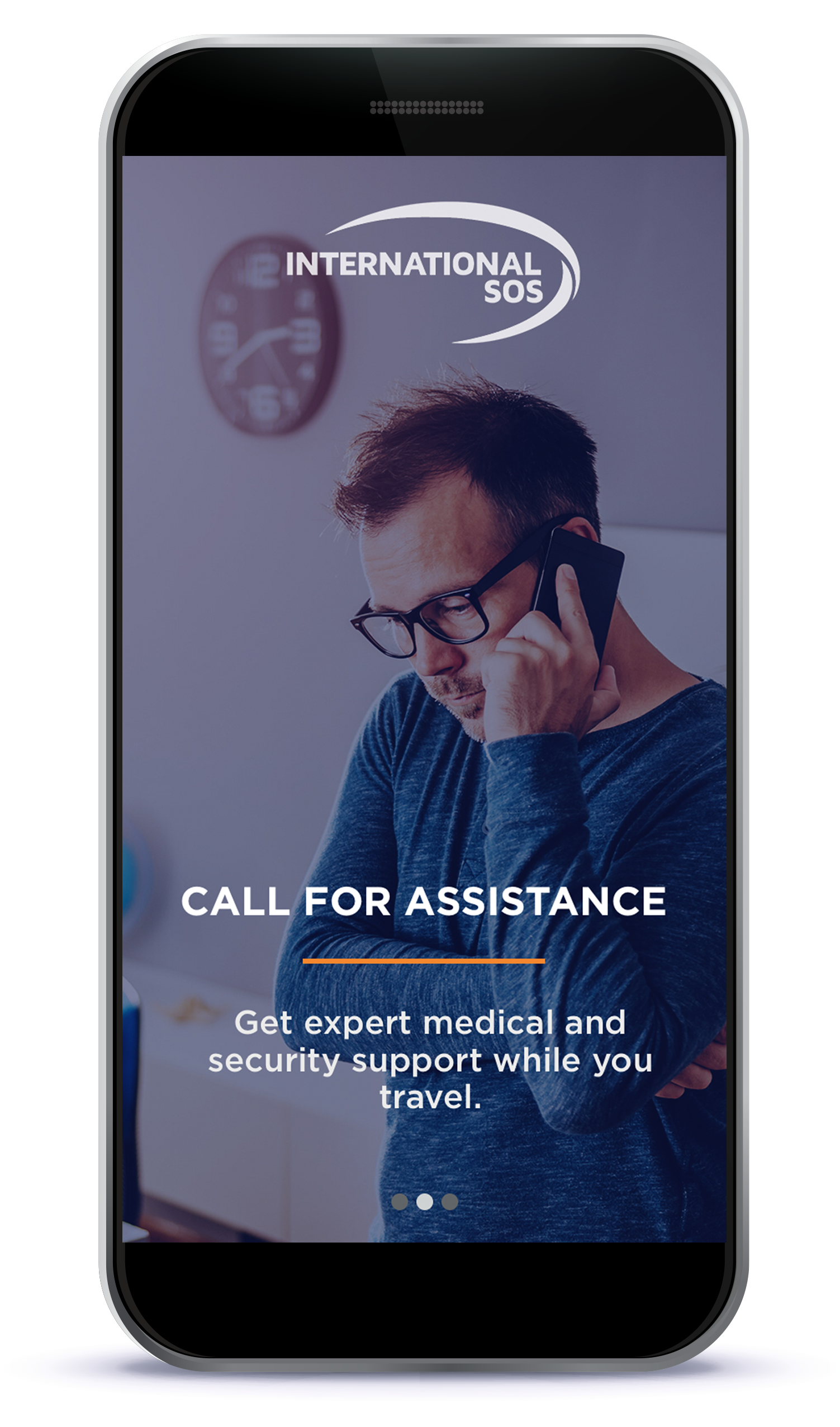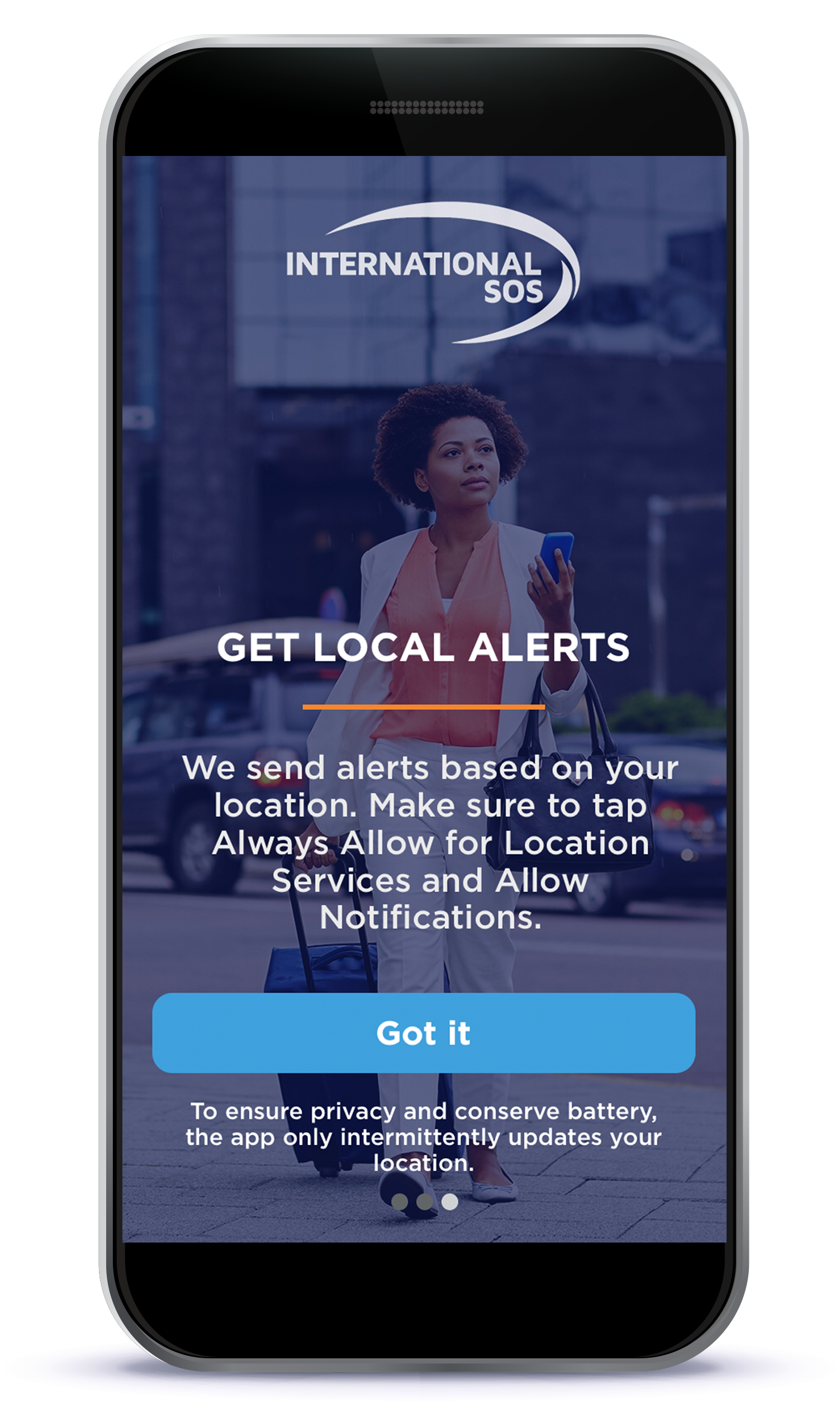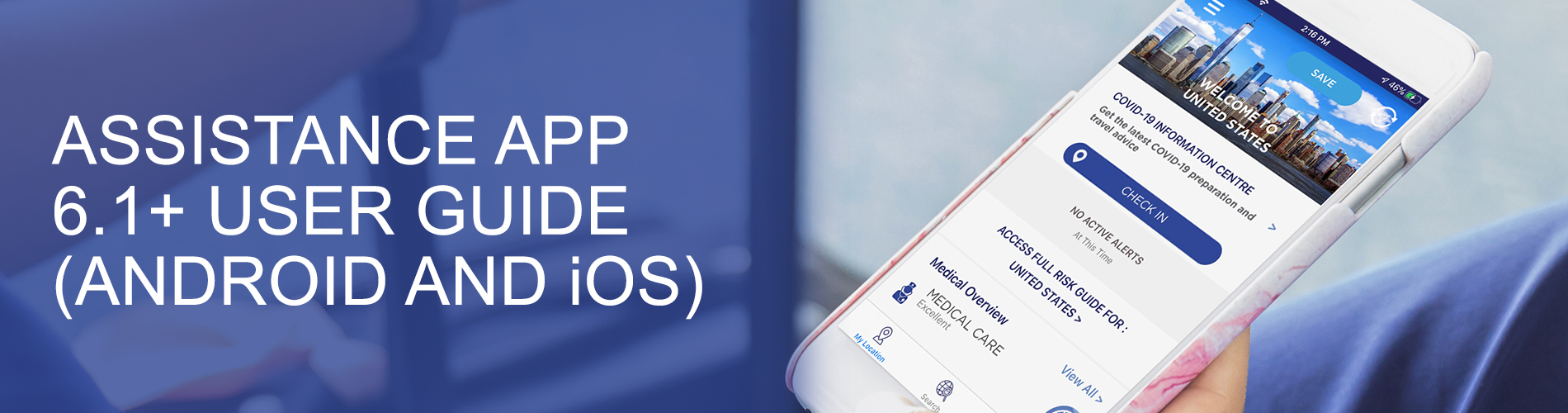
By International SOS Product Team, 08 September 2020
The re-imagined International SOS Assistance App features a sleek, modern design and enhanced navigation capability. The smoother, experience will makes it easier to plan for your travel, see relevant alerts, and connect with an Assistance Center when needed, anytime, anywhere.
This User Guide provides all the information your travellers need to download and use the app. For additional questions, please contact onlinehelp@internationalsos.com.
How to: Download the App
You can download the App from the Apple App Store or the Google Play Store.
Onboarding for a New User
Three onboarding screens give a quick overview of the App's functionality.
Go here to watch a video about how the Assistance App is your virtual travel companion.
How to: Register and/or Log In
All App users will be required to register using a valid email address. App users who have previously registered using a Membership ID will need to complete a new registration.
To learn more about Registration and Log In, click here.

How to: Use the Location Screen
Get relevant details about your location, which auto-populates when you arrive at your destination.
A. Tap "Save" at your location so you can follow relevant alerts.
B. Tap the Auto Locate icon to set the Location Summary page to your current location (make sure your location services are turned on Always/High Accuracy for best location results).
C. Stay up to date with alerts in your current location. You can also receive push notifications alerts impacting your current location.
D. Check-in throughout your trip so your organization knows you’re safe.
E. Change your selected location in the Search page for travel information and advice on hundreds of locations around the world.
F. Need immediate medical or security advice from an expert? Tap the Call for Assistance Button, you’ll be connected to your nearest Assistance Center at anytime, anywhere.
G. Tap to chat and be connected with the Assistance Center; you'll need to have created a profile and password to chat.
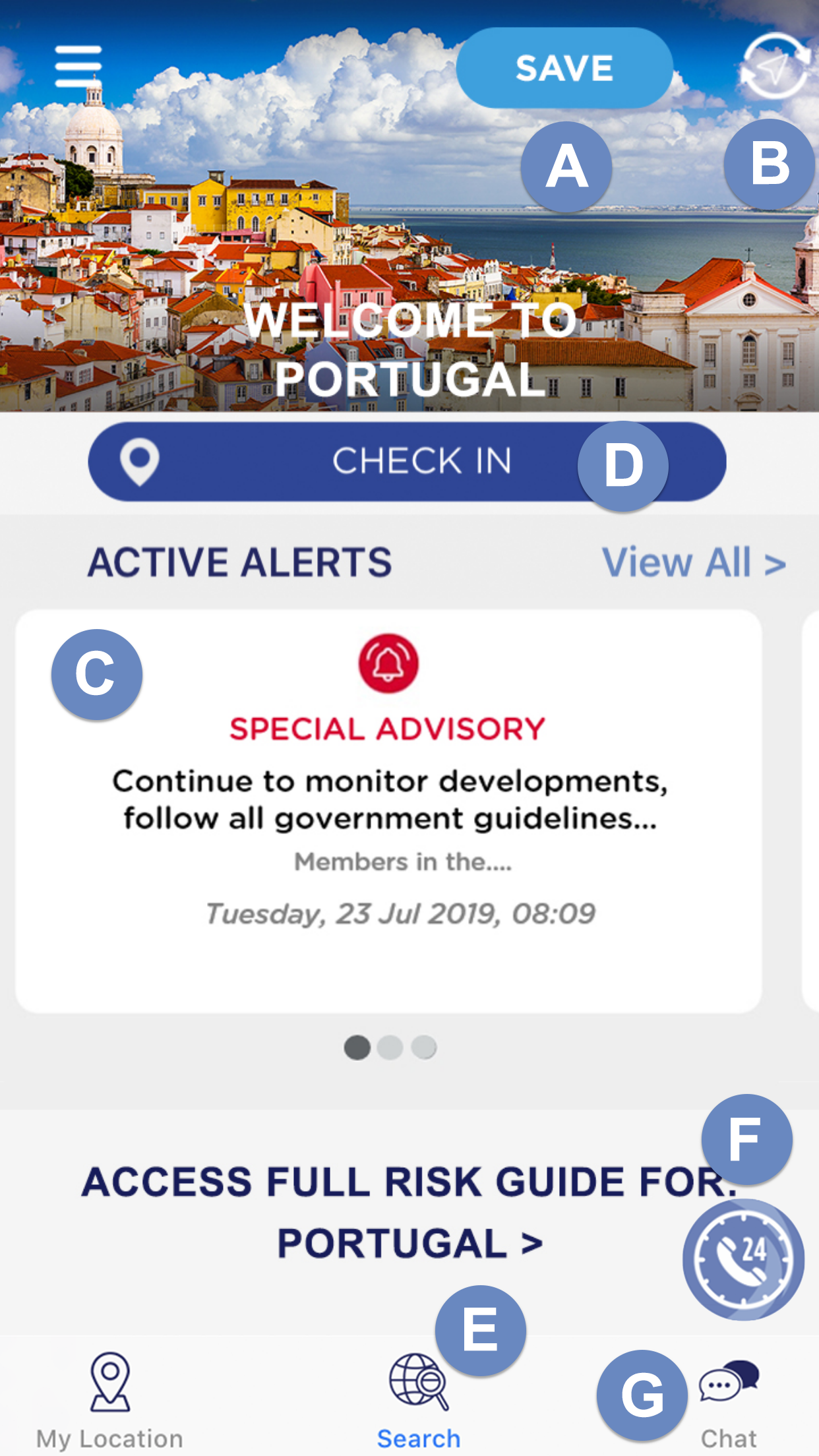
How to: Search for Location
Beyond your current destination, the search tool allows you to view medical and security information and live alerts impacting the searched location.
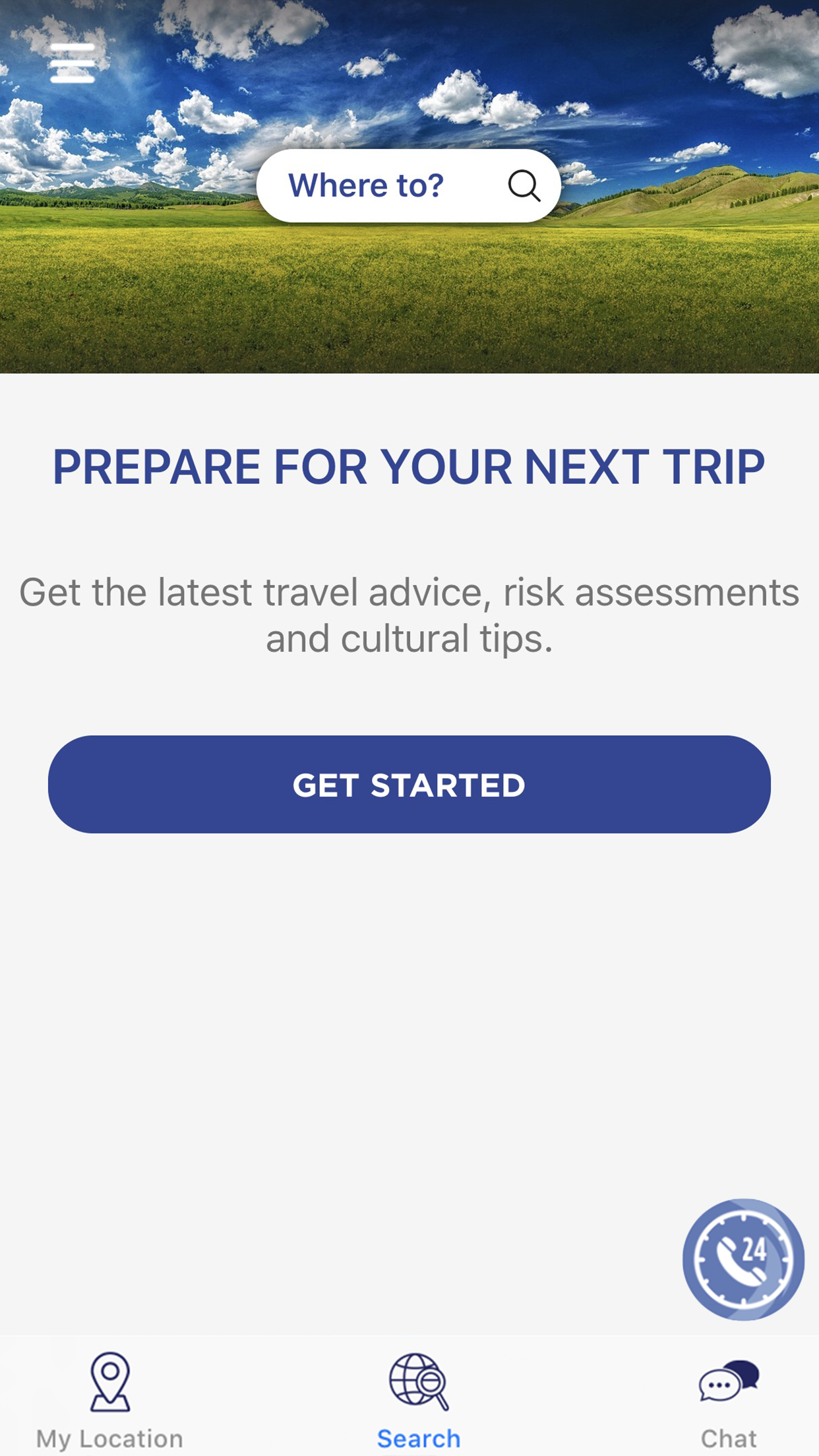
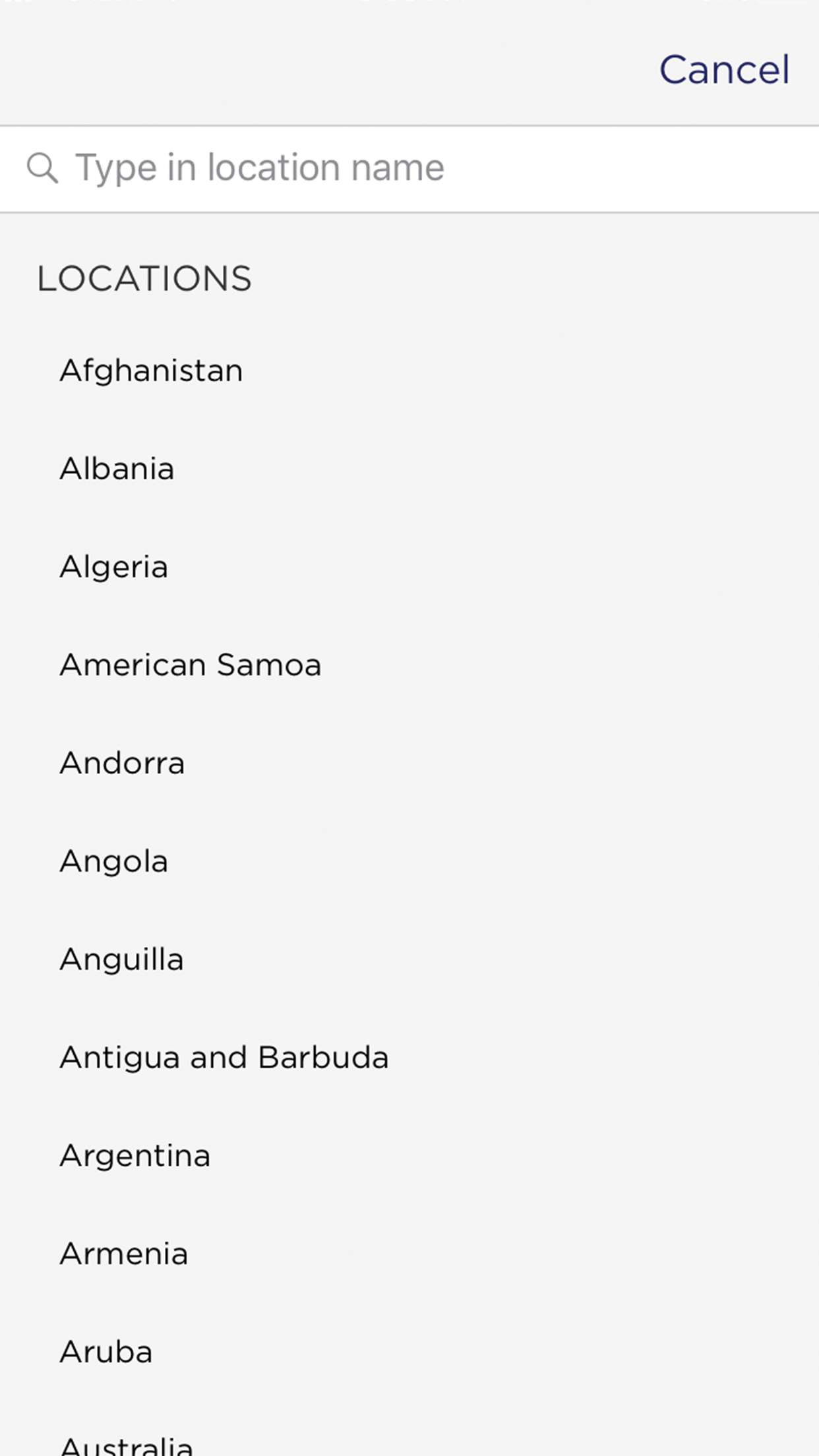
The destination detail screen allows you to access country guides and security alerts.
Access the risk guide to see risk ratings, medical and security information and advice from International SOS on the any searched location.
See active alerts for any destination you search, allowing you to best prepare for upcoming trips or assignments.
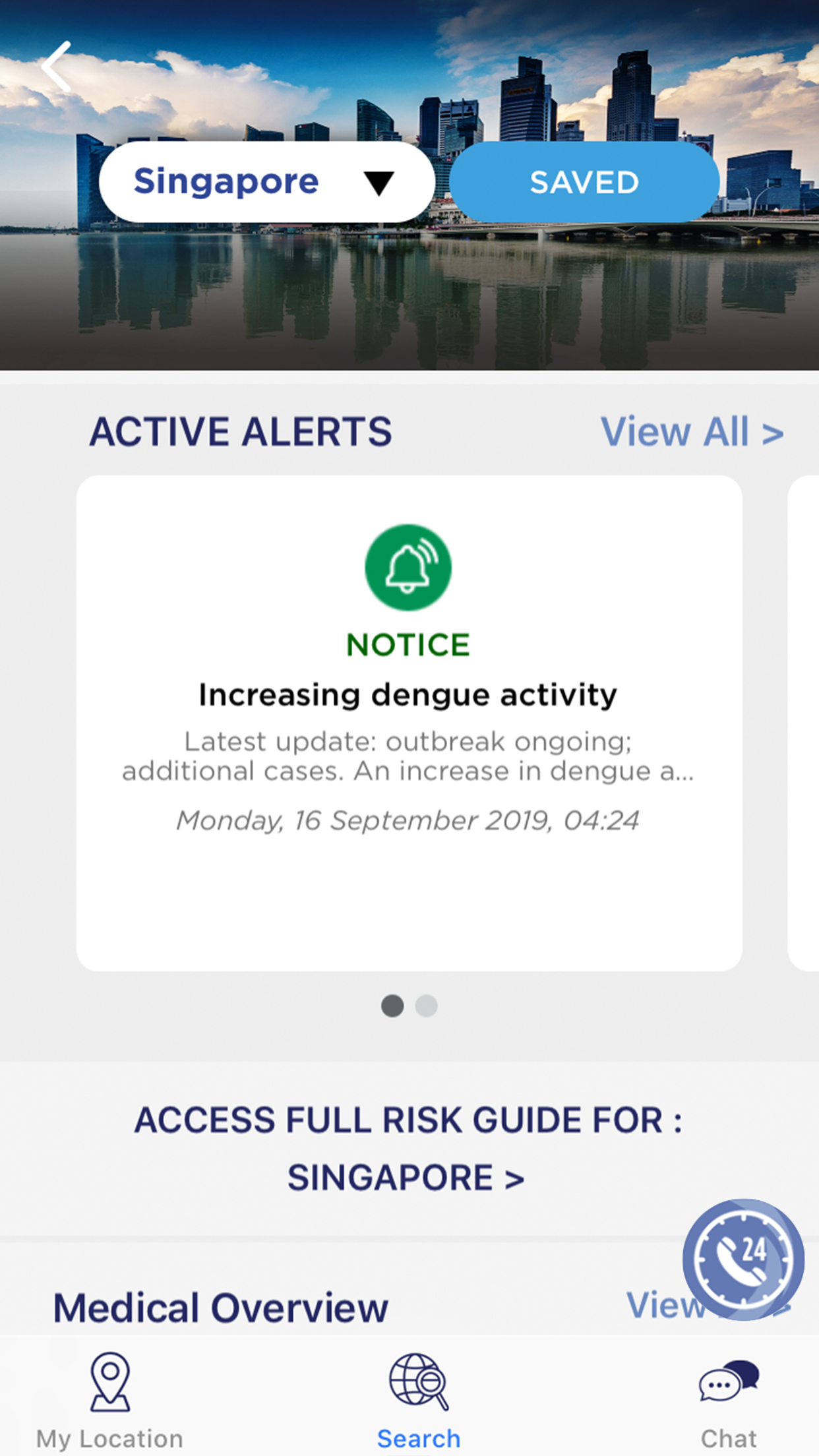
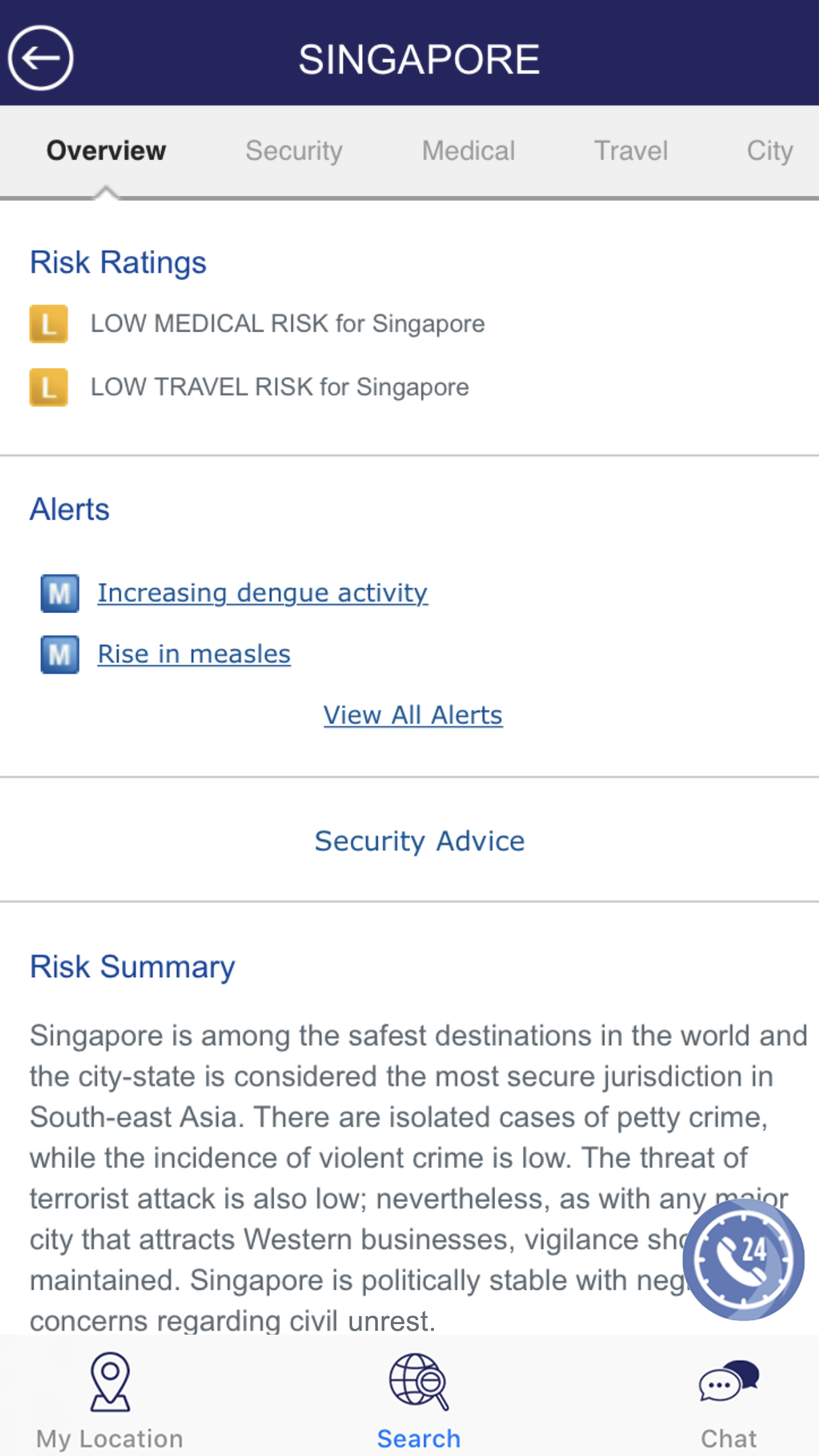
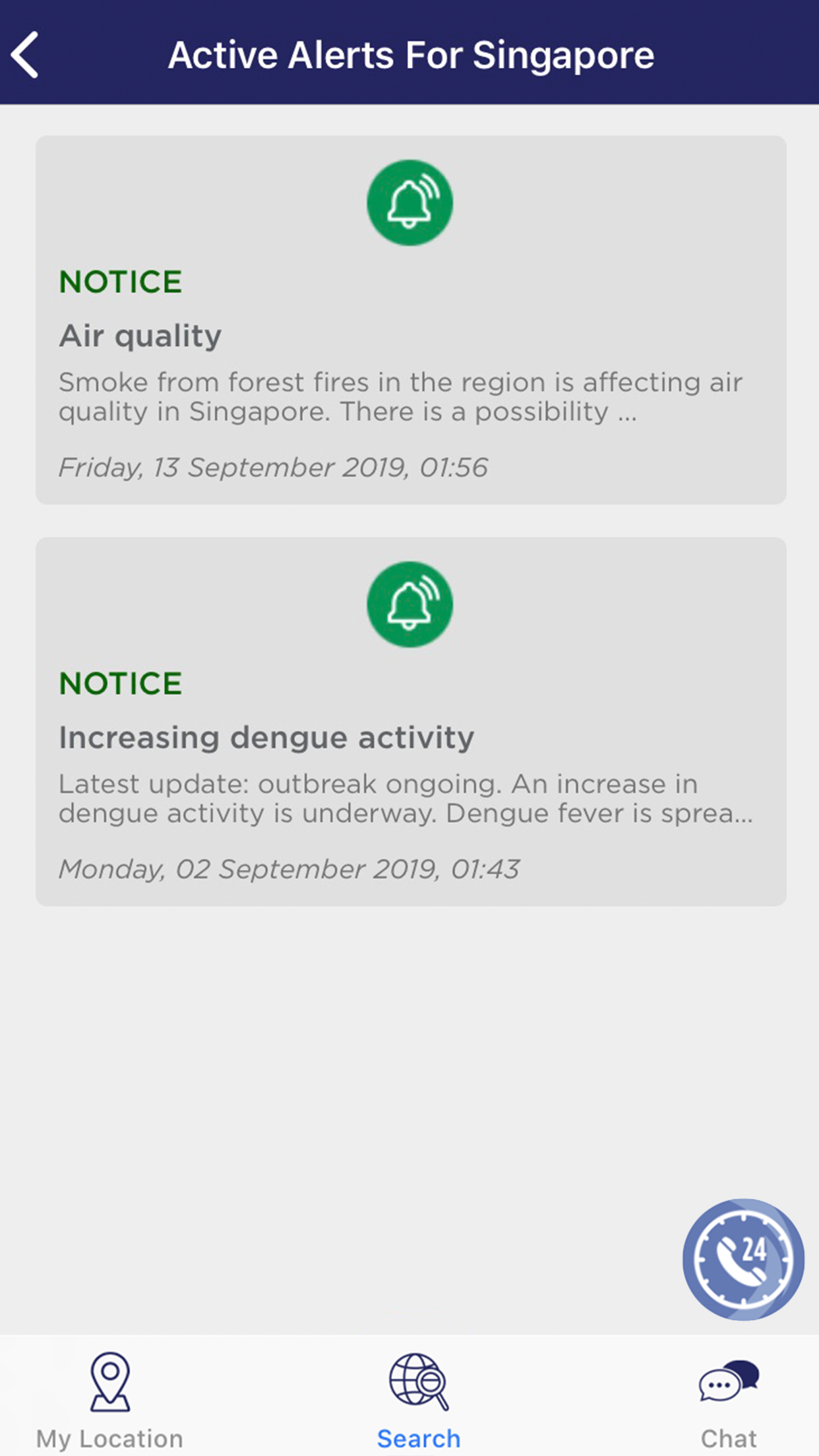
See previously searched and saved locations at any time by tapping the search button. From here access all active alerts for all your saved countries.
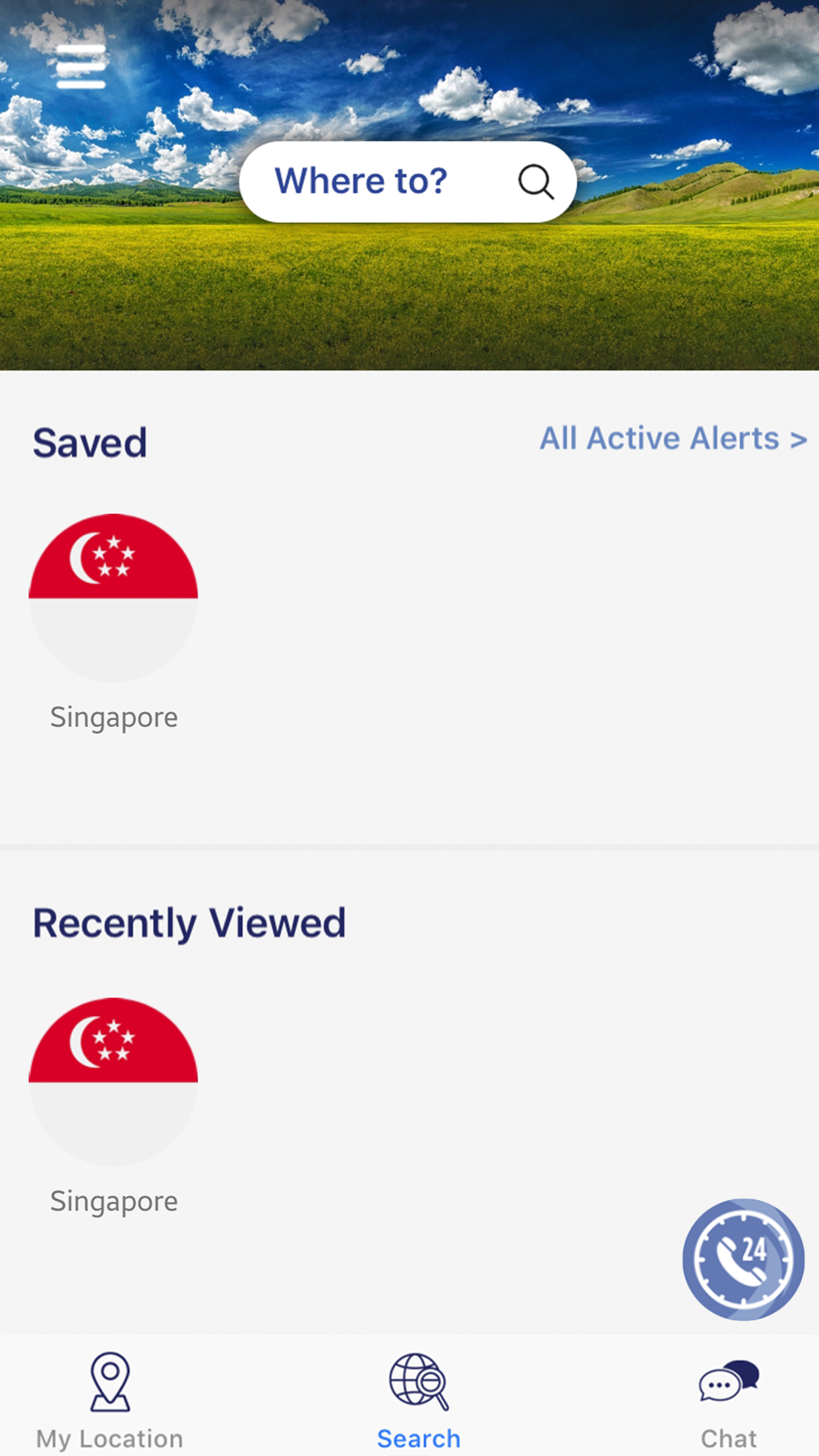
How to: View Your Settings, Profile, and Itinerary
Use the hamburger menu to access all profile and app settings and other helpful links. (Note: if your company has custom contact information or links, they will be found in this section under in this section.
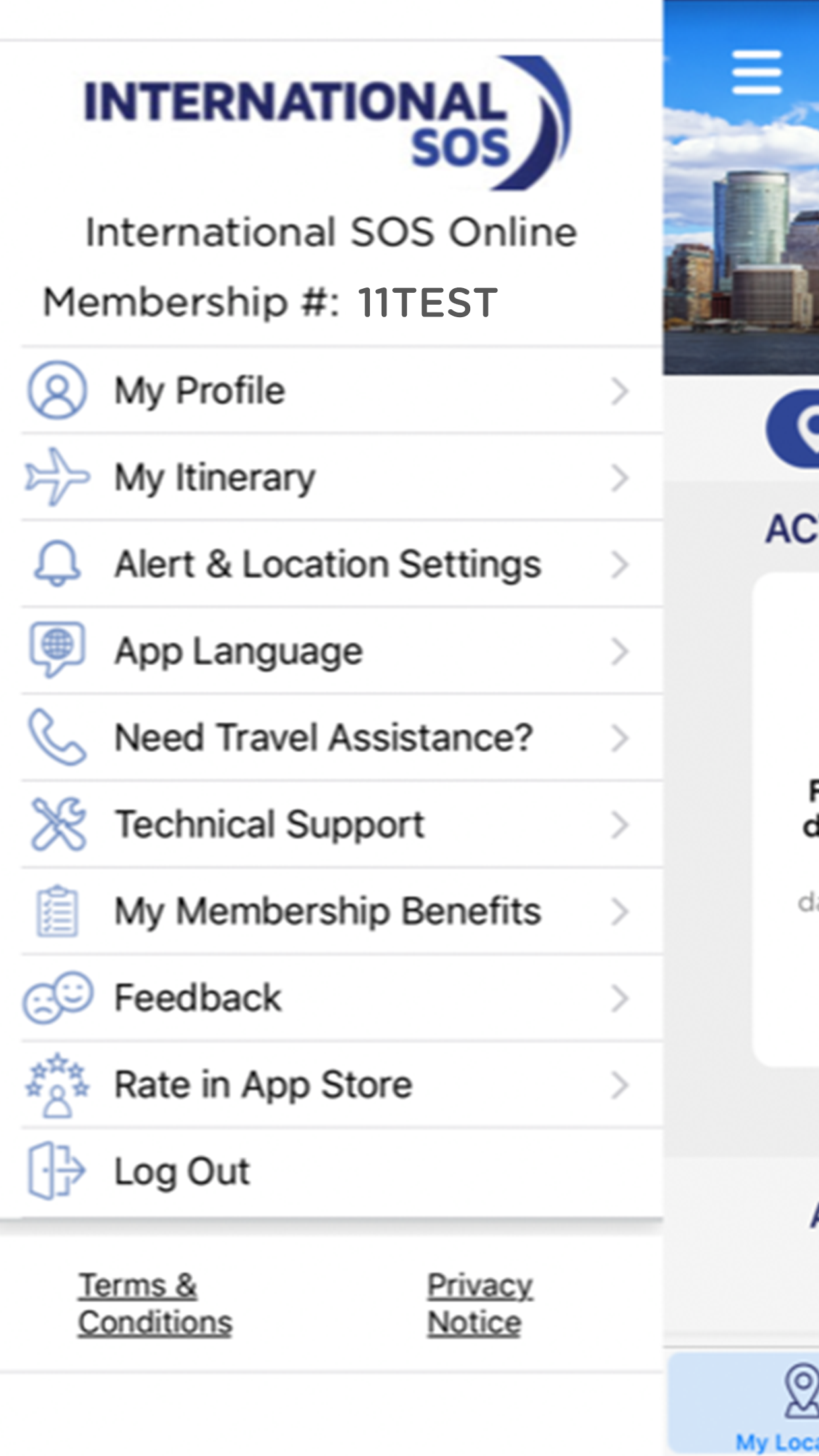
How to: Call for Assistance
Proactively call for assistance at any time by tapping the phone icon at the bottom right of your screen.
You'll then be connected to the Assistance Center closest to your current location.
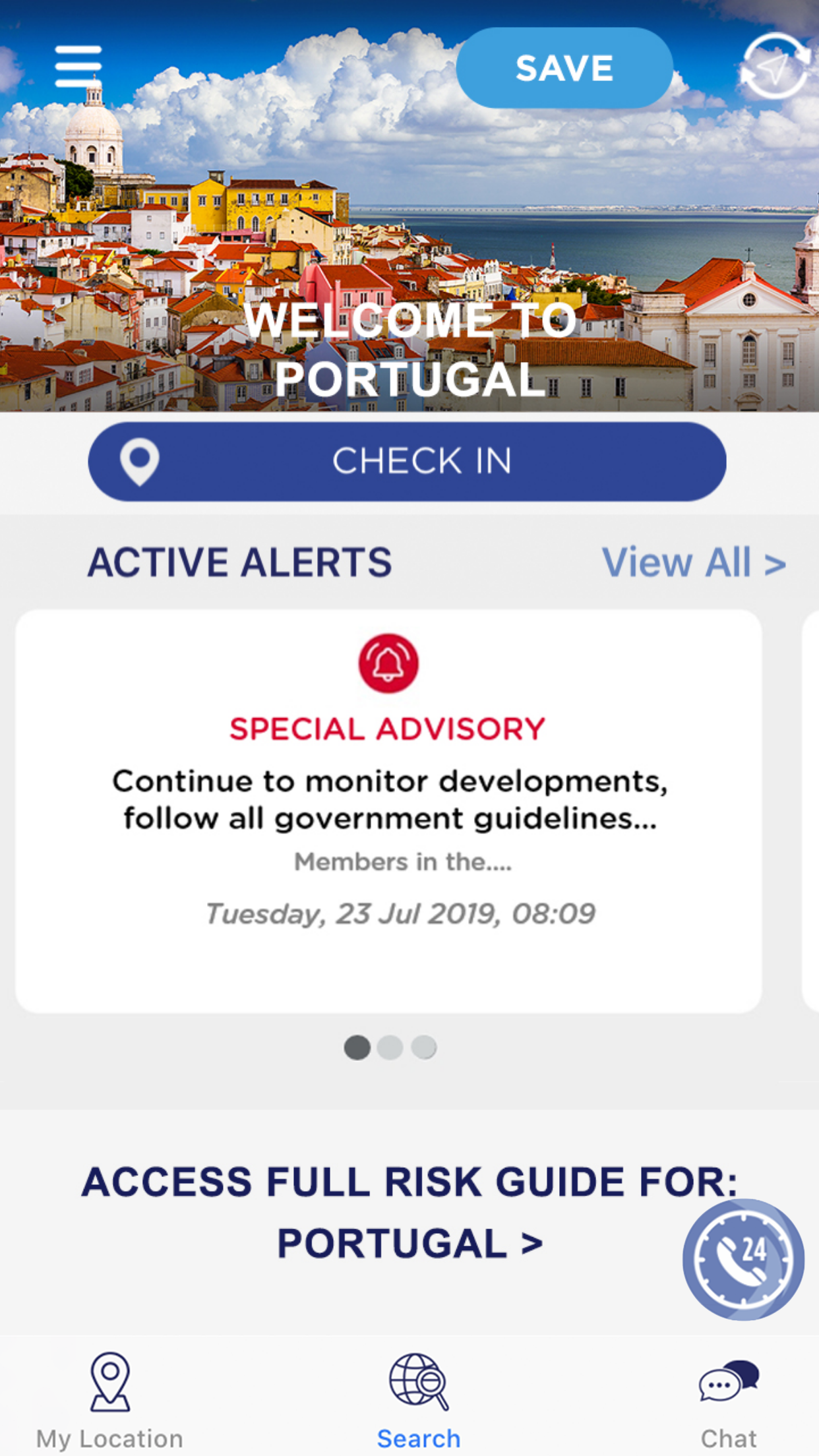
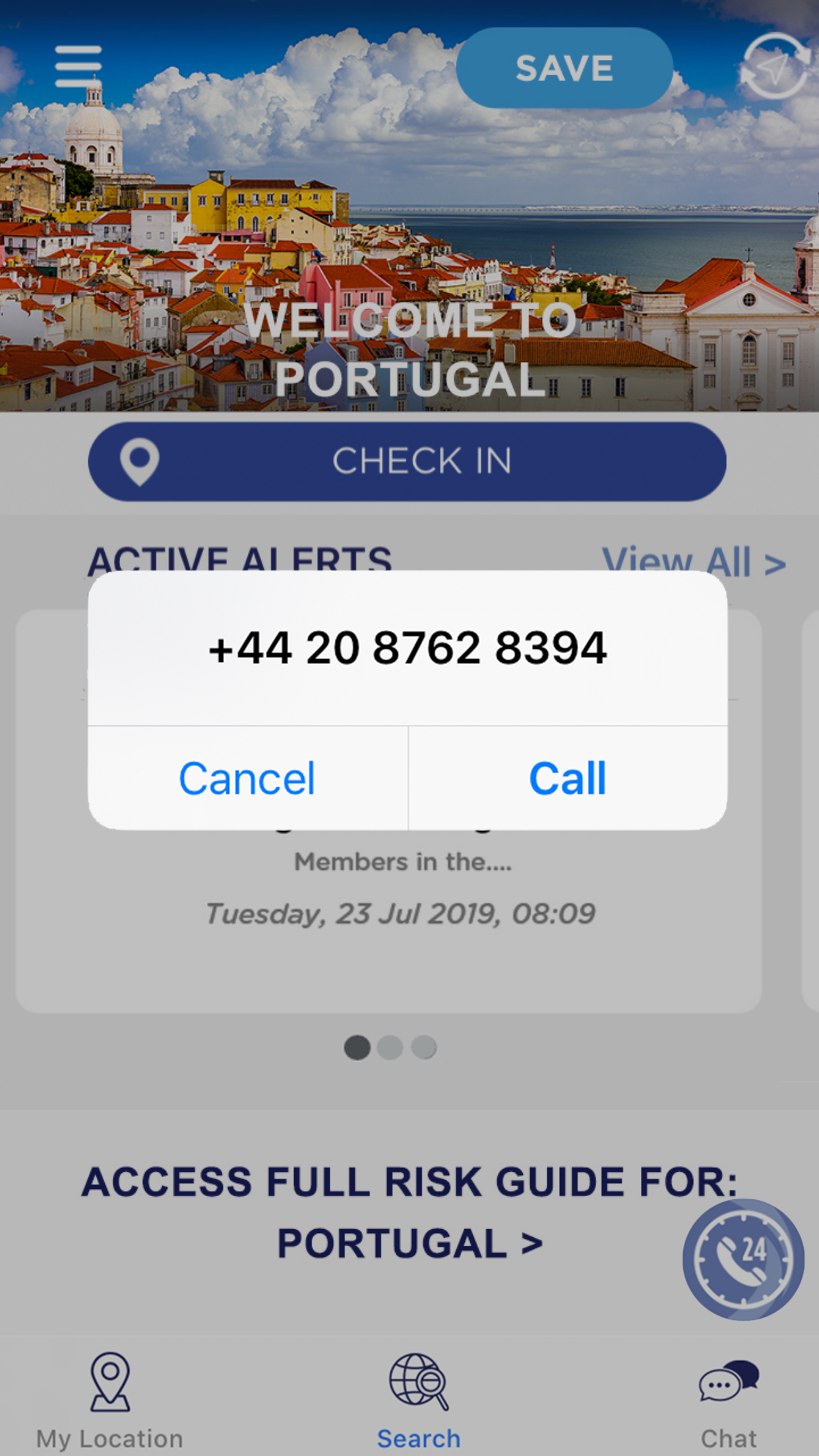
How to: Chat for Assistance
Rather chat for assistance? Tap the chat button to be connected to the nearest Assistance Center.
You'll then be connected to an agent to assist you.
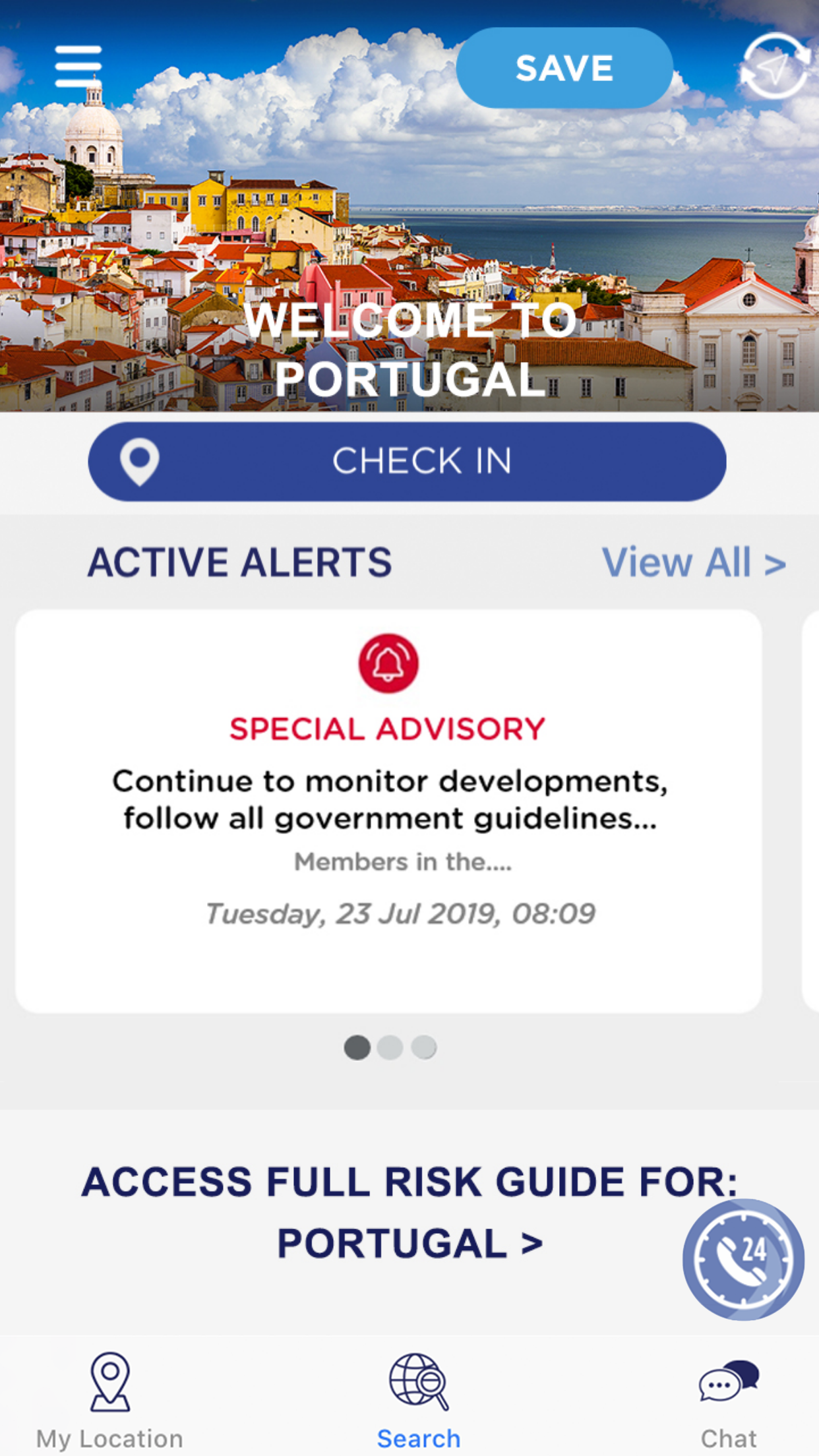
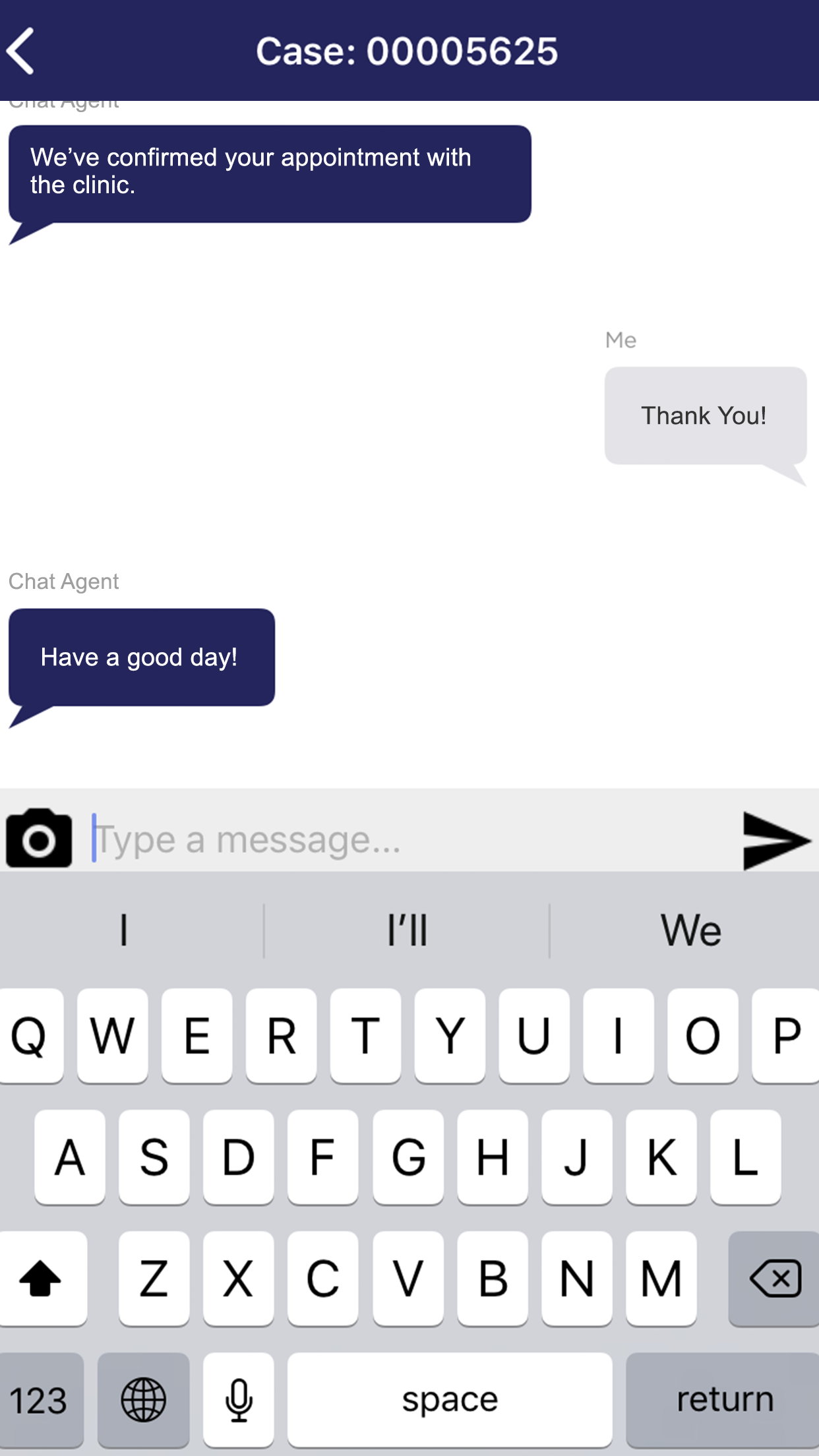
TravelTracker Features – Check In & Travel Itinerary
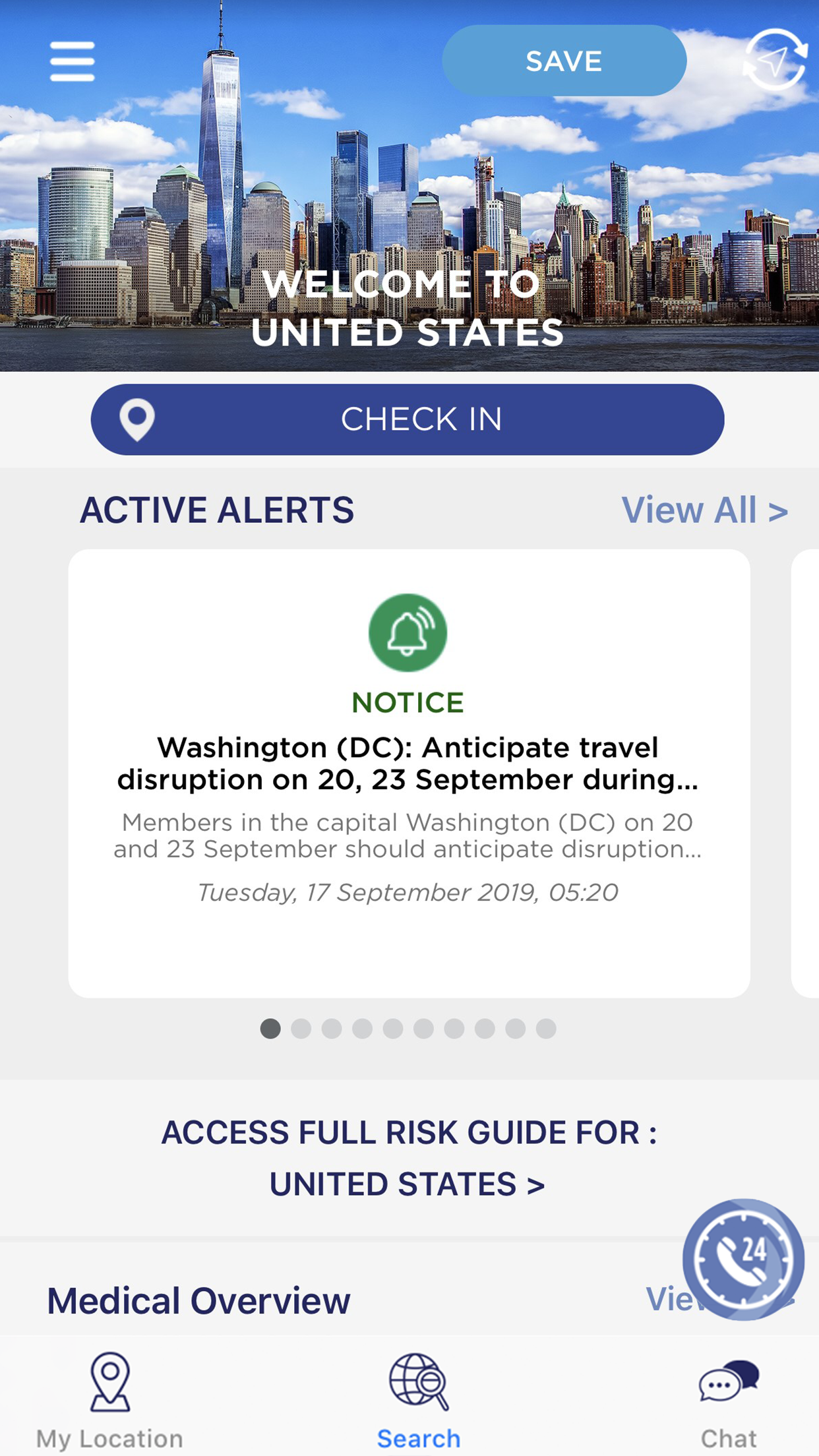
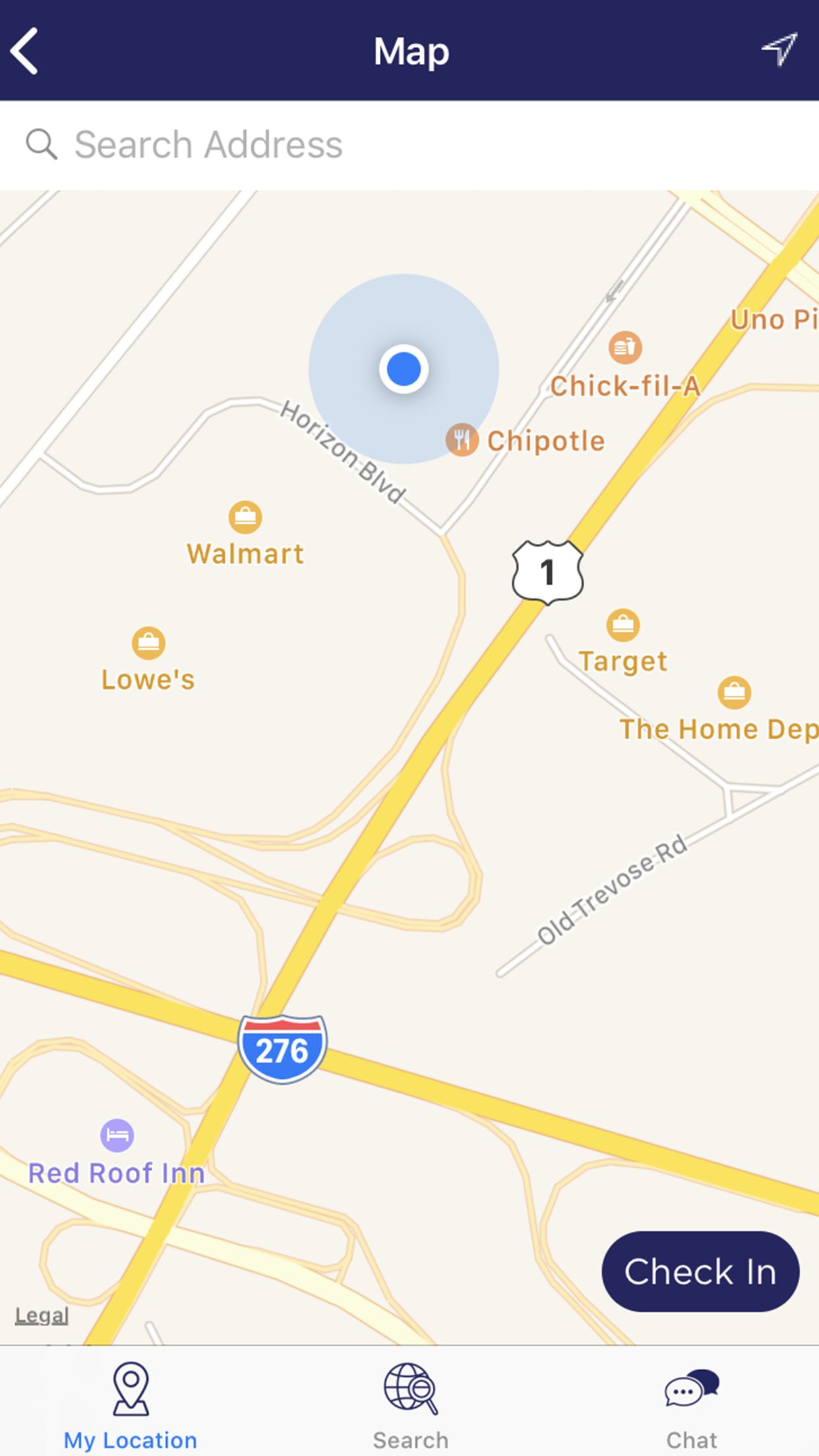
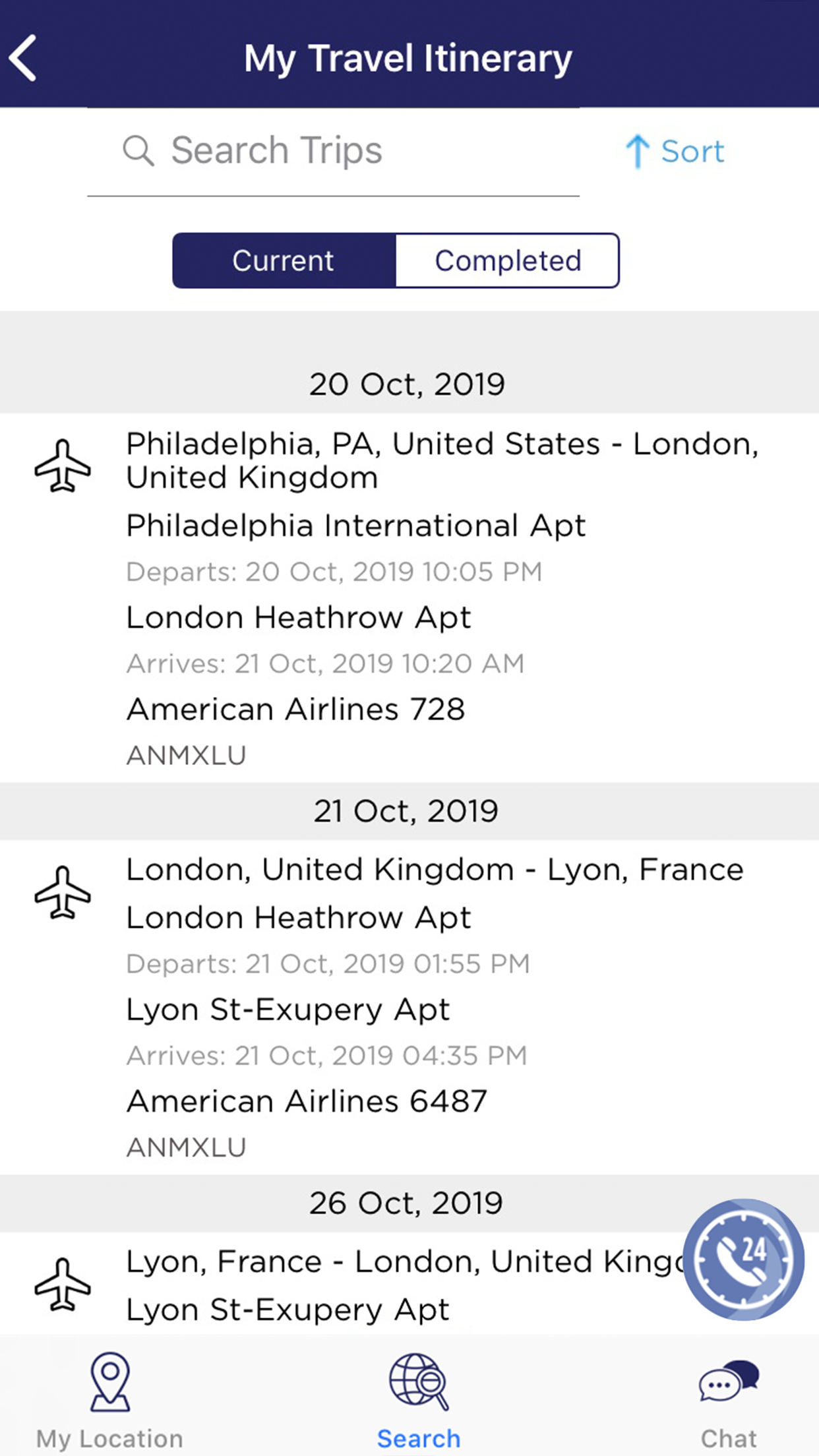
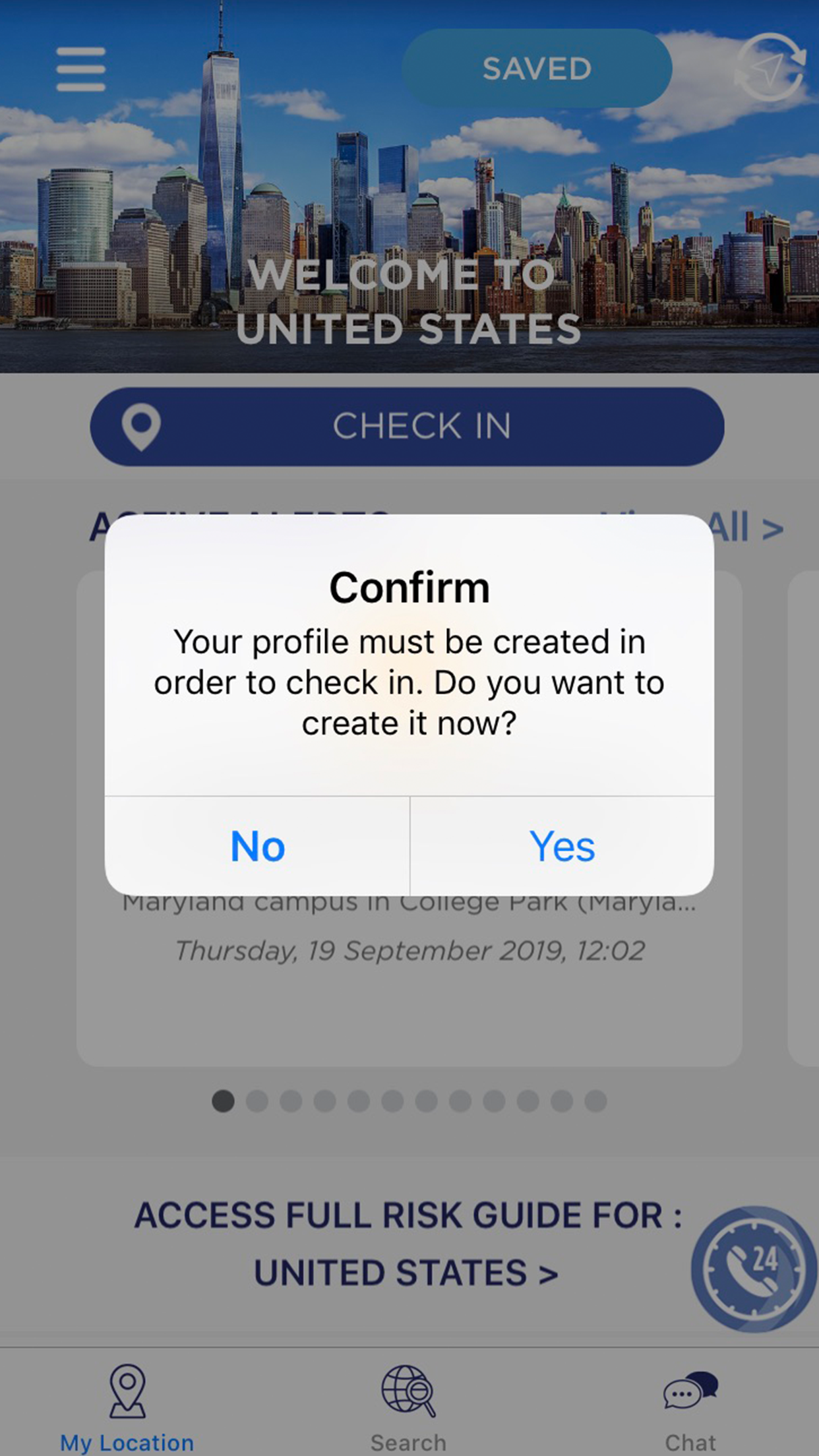
Check-In allows you to share your current location with your organization. To do so, tap the Check-in icon.
Then tap on Check-In.
*If your location is not found, you may have poor connection or a firewall blocking location access. Tap the location arrow or you can still manually enter your location at the top of the page.
If your travel itinerary has been provided to International SOS, you can check it here in “My Travel Itinerary” from the Country Summary or Dashboard pages.
If you have logged in with your membership number only, you will be prompted to create a profile before you can check-in or access your Travel Itinerary.
Auto Emergency Check-In
International SOS is pleased to announce the availability of Auto Emergency Check-In (formerly Location Finder), a new feature that allows you to better find and support your people in an emergency and to help you prepare, prevent, and react when your workforce needs you most. Auto Emergency Check-In is a true Workforce Resilience solution that gives you the information you need to react in real-time with confidence during a major incident.
© 2019 International SOS